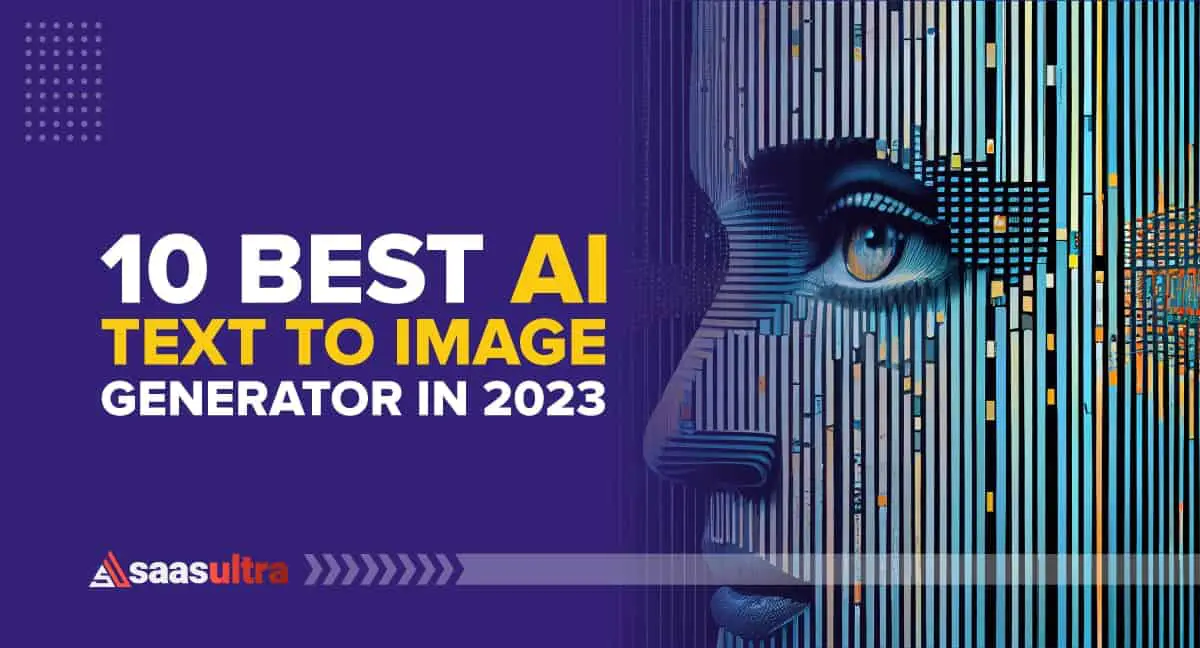Disclosure: Some of the links in this article may be affiliate links, which can provide compensation to me at no cost to you if you decide to purchase a paid plan. We review these products after doing a lot of research, we check all features and recommend the best products only.
Want to launch a course or how-to video guide for your audience?
I’m sure you might have felt the urge to share your screens and record a video to share it with the audience.
Bloggers, trainers, digital marketers, manufacturers, designers, developers, etc. these days often have to record their screens, add commentary, and share it with their clients or audiences.
As a blogger, trainer, and agency owner, I also frequently require to share my screen to explain my objectives to my students, clients, teams, etc.
There are some other benefits of using screen-recording software for trainers and bloggers.
Easier to explain problems
When you can record your screen, you can explain your point of view profoundly.
You can add annotations, mouse pointers, effects, filters, shapes, etc.
So your task of explaining your view is a lot easier if you use screen-recording software.
Moreover, you can demonstrate your results or issues live through a recording to your audience. So they would easily understand what you want to say.
Create a wide range of content
As a trainer or blogger, you can leverage screen recorders to create a powerhouse of content for your audience.
You can create how-to guides and tutorials or demonstrate products and services through recording screens.
Now these videos can be repurposed to other channels and at different parts of your marketing and sales funnels. So a single video can be reused multiple times.
Save time
This is the most crucial benefit of using screen recorder software.
Since you no longer need to have sophisticated hardware and software to record your screens, you can produce quality content quickly.
Build thought leadership
Now you might be thinking, “How’s this possible?”
Supposedly, you are selling a course and telling people to buy your stuff. You are claiming that you have made $100,000 a month using techniques shared in the course.
Now how can you back your claim?
Yes, using a screen recording software. Screen recording software becomes your lifesaver as you can broadcast your screen and record from the front camera to your audience.
This way, your persuasion activity becomes more productive, and you can increase brand awareness.
Most of these screen recording software are paid. They charge a license fee or a recurring subscription cost from users.
As trainers and bloggers, sometimes the extensive features we get through paid tools are no use for us.
We just need simple, effective, and easy-to-use screen recorders. And certainly, we try to save money by going with a freemium.
If you are looking for such options, then you are in luck.
Today, I’m going to give you 15 free screen recording software for trainers and bloggers. Don’t forget to bookmark these sites!
Let’s dive right in.
Here are the 15 Best Free Screen Recording Software for Trainers and Bloggers
1. OBS Studio
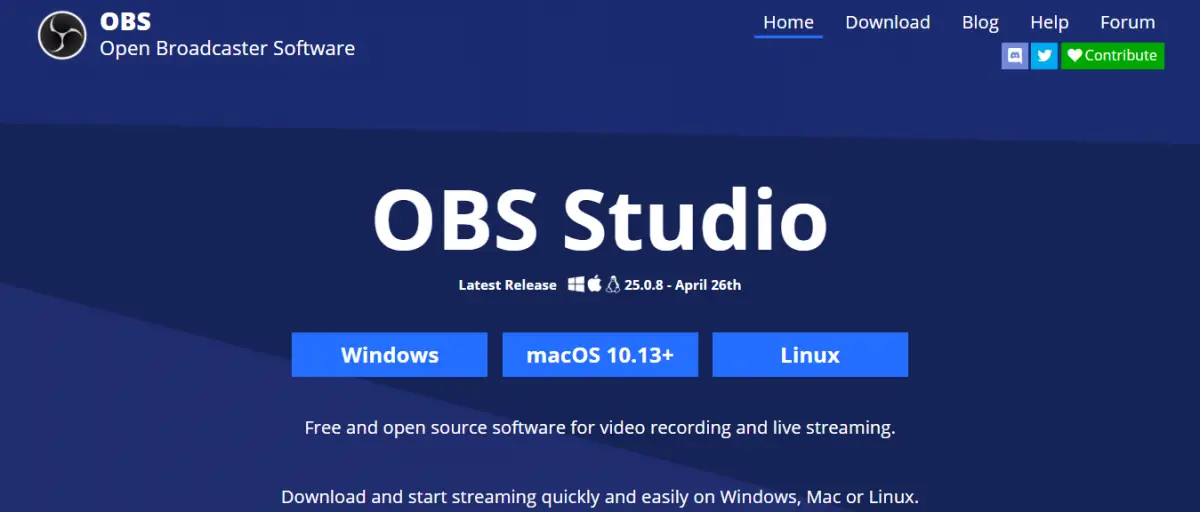
OBS stands for Open Broadcasting Software.
As the name goes, this is open-sourced software for recording screens and live streaming them.
You can use this software with Linux, Mac OS, and Windows systems.
By utilizing this free screen recording software, you can create world-class video screen recording sessions for your audience.
You can club your audio and video and create the mix-up of screenshots, text, images, annotations, etc.
With the help of noise suppression, noise gain, and noise gate, you can take complete control over the voice in your recording.
You can preview up to eight different scenes and enable transition for them with several clicks.
2. iSpring Free Cam
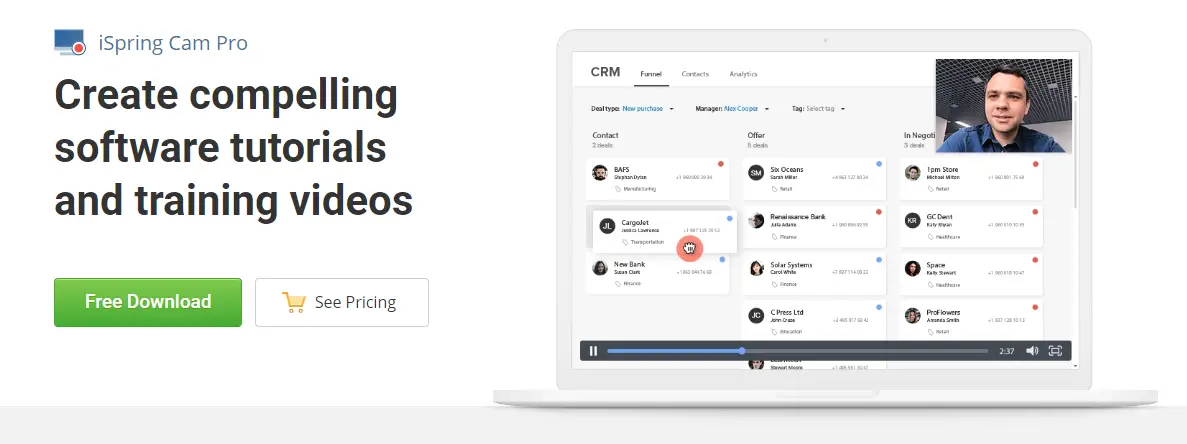
Utilizing iSpring Free Cam, you can develop attractive videos and guides to educate, entertain, and pursue your audience.
You can share your screens and record the activities on it to educate your employees and students.
You will be able to record video from your webcam simultaneously and put it in picture-in-picture mode.
You can quickly develop tutorials with audio narration by recording your audio from the microphone.
Using this tool, you can capture specific parts of your screen or capture an entire screen.
You can highlight the mouse pointer on your screen with proper narration and understanding.
3. Atomi’s ActivePresenter 8
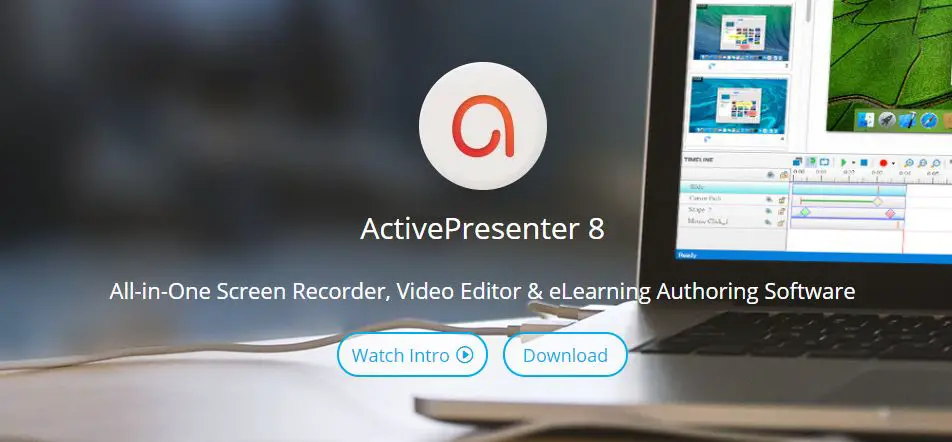
ActivePresenter provides some useful features to educate students and convey your message effectively to your audience by recording your screen.
Utilizing ActivePresenter for recording your screen, you can ensure a dynamic learning experience for your students.
You can set the recording for capturing only a specific part of the screen. You can also capture the entire screen if you want to.
By utilizing ActivePresenter, you can create guides, tutorials, and demonstrate your products to the audience.
You can introduce e-learning games or quizzes to your students. You can also utilize this feature to get feedback from your students.
You will be able to add lines, shapes, texts with styles, and effects in your videos to make a comprehensive learning experience for your students.
You can record video from a webcam and enable picture-in-picture mode for your tutorials and videos.
This tool is available for both iOS and Windows.
4. Screencast-O-Matic
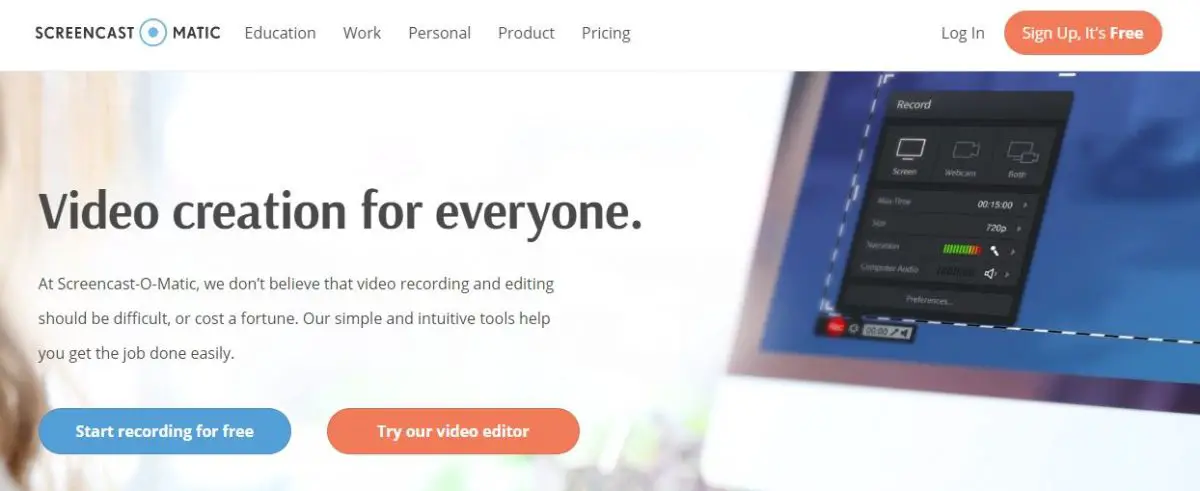
Screencast-O-Matic is one of my most favorite screen recorder software out there.
I have personally used this tool and love the results.
Screencast-O-Matic provides innovative and self-explanatory tools that make screen recording activity dynamic and intuitive.
This tool is available on Mac OC, Android, Chromebook, and Windows.
A teacher, working professional, developer, or blogger can utilize this easy and free screen recording software to create attractive videos quickly.
In the free version, you can record up to 15 minutes of your screen, webcam, or both.
With the help of picture-in-picture, you can record webcam and screen both at the same time.
The video generated by the tool is of quality 480p and 720p.
You can also select a particular area of the screen and record only that part.
With the free version of Screencast-O-Matic, you can directly share your video on Facebook, Twitter, and Google Classroom.
5. FlashBack Express
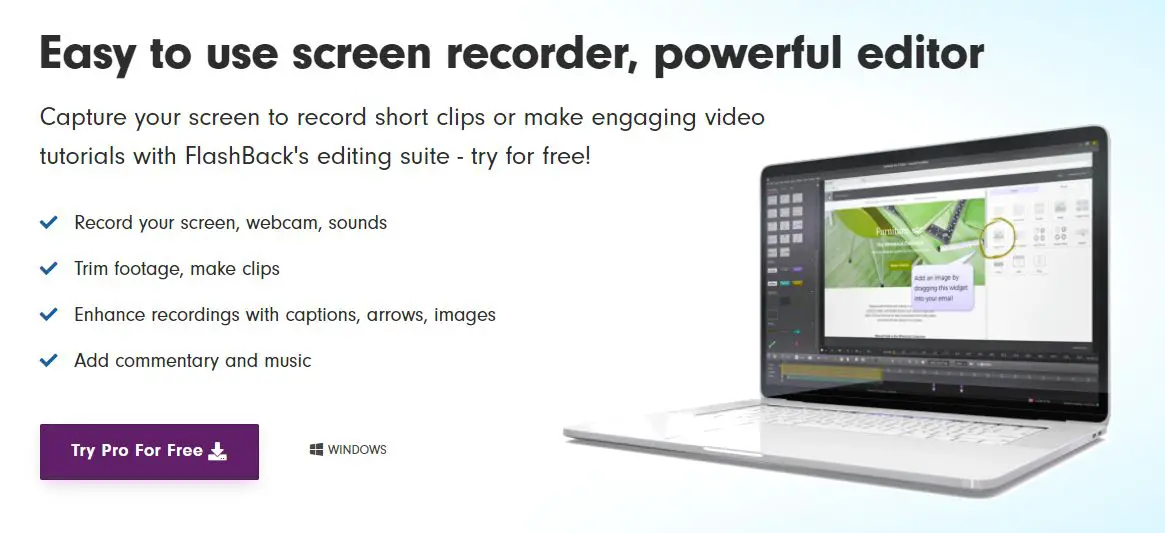
FlashBack Express can help you record your screen for an unlimited time.
Yes, the tool doesn’t have any maximum recording time limit with the free version.
Gamers can record their games and share it on YouTube using this software.
Bloggers and trainers can create in-depth video tutorials for their audience.
With FlashBack Express, you can capture a specific part of the screen. You can also record the footage from the front camera of your system and include the footage in the picture-in-picture mode.
You can record your sound and explain what is being recorded on the screen. Plus, you can trim your footage and make it crisp and relevant to the targeted audience.
Now, sharing your recordings is quick with FlashBack Express.
The tool allows you to share directly to YouTube. You can also download the recording in your system.
Most importantly, FlashBack Express won’t leave any promotional watermark on the videos. That means, your viewers won’t know which product you used to capture the screen.
However, this particular screen recording software is only for Windows systems.
6. Bandicam
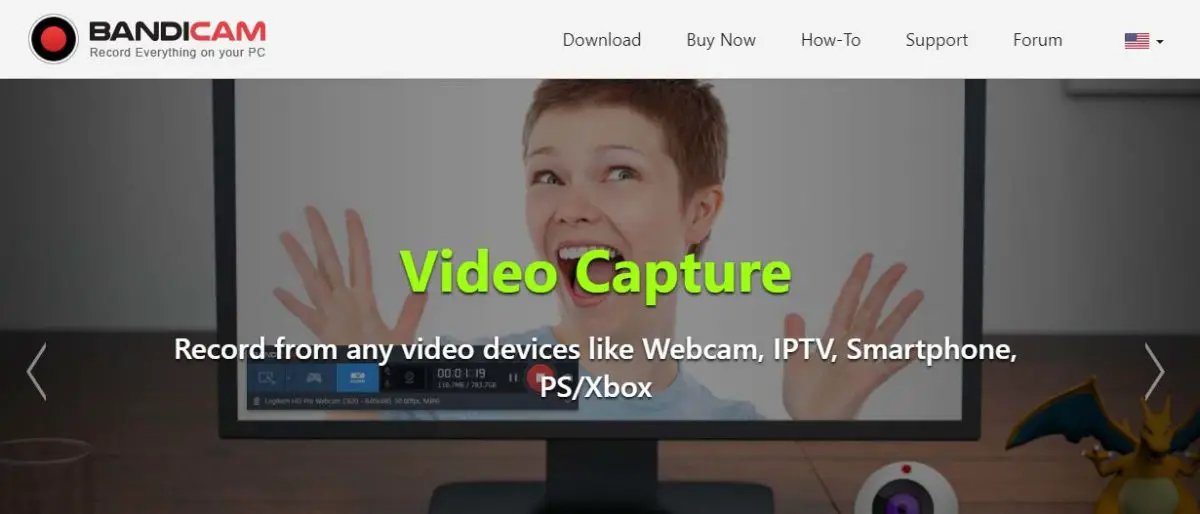
Bandicam lets you record everything on your PC and get the necessary editing features to post-process your videos and make them engaging.
The screen recording from Bandicam is saved as MP4 or image file format as per your requirements.
With the help of this software, users can record a particular area of the screen.
In your recording, you can include real-time annotations with a pen to explain some points in the discussion.
You can include a webcam overlay to give interactive learning experience to your students.
To make the learning experience more comprehensive and interactive for students, you can add mouse click effects to narrate your point of view and explain your thoughts better in screen recordings.
With Bandicam, you don’t need to use any third-party professional software to add chroma key in your webcam recording.
You can edit it in real time during recording from the webcam. The flow of this tool is intuitive and fluid.
Even though you haven’t recorded your screen ever, this will make the process very easy for you.
However, this offer is only available for Windows systems.
7. Icecream Screen Recorder
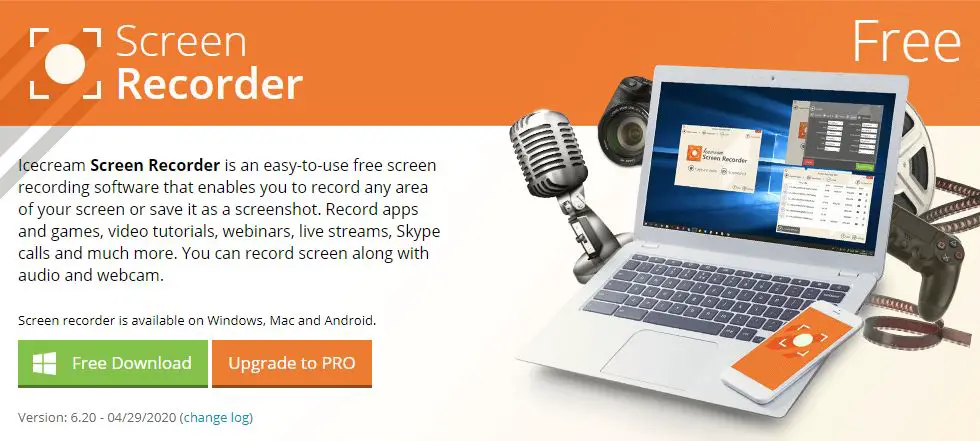
Icecream screen recorder provides a comprehensive set of features to effectively record your screen take screenshots to develop quality tutorials and videos.
You can record basically anything that is happening on your desktop or laptop screen.
You can record webinars, live streams, Skype calls, and much more.
You can also add a recording from the front camera and add it as an overlay on the primary recording.
By using this software to record your screen, you can crop your frame and focus on specific areas for recording.
With this screen recorder, you can also record your voice using microphone and system audio and add commentary. This way, you can develop top-quality videos for your students and audience.
By using this tool, you can quickly add shapes, arrows, effects, texts, etc. in your screen recording so that you can convey your message profoundly.
After recording your screen, you can quickly upload them on Google Drive, Dropbox, and YouTube.
You can cut unnecessary parts from your recordings as well, and you can also display keyboard shortcuts and hotkeys during screen recording to teach to your students effectively.
This tool is available for Windows, Mac, and Android devices.
8. Screenflow by Telestream
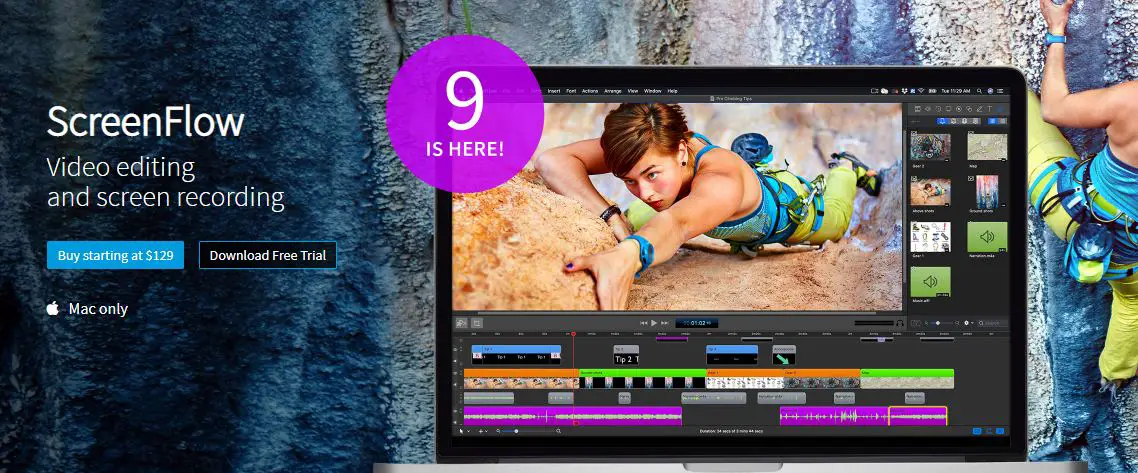
Screenflow is a Mac-only screen recording software that provides attractive features and useful functionalities to record your screens and provide a dynamic viewing experience to your targeted customers.
You get access to a massive library of stock videos in the tool.
It has around 500,000 unique media clips that you can import in your Screenflow project.
The user interface of the software is made to make the life of trainers and bloggers easy.
You will find all the necessary tools, features, and add-ons within a few clicks.
You can add attractive transition effects, animations, annotations, text, and audio effects in your recordings.
Your videos can be directly uploaded on which Wistia, Vimeo, YouTube, Imgur, and many other platforms.
The free version of this tool adds a watermark in your videos.
9. Apowersoft Free Online Screen Recorder
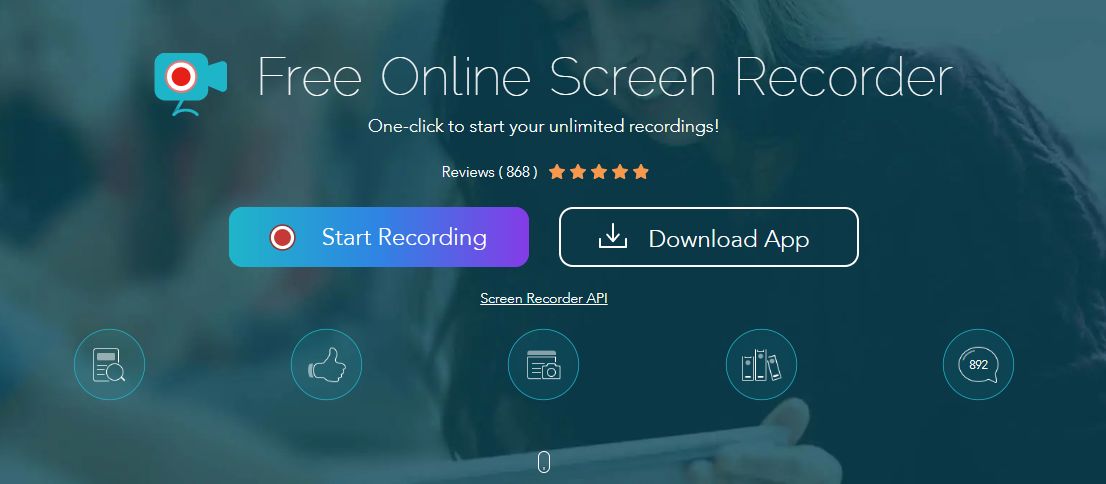
Free Online Screen Recorder by Apowersoft is the most interactive and comprehensive tool of its kind.
It is an online tool where you can start recording your screen with a few clicks.
You just have to download and install the launcher of this software and click on the record button. The launcher will pop up and start recording your screen.
Moreover, you don’t need to install any software as this tool works through a web browser.
That means, irrespective of your device operating system, this tool will work on all platforms.
When you click the button, the online recorder will be activated.
Then you can customize the region of your screen and start recording. This ultra-simple recording can help you directly upload your footage to YouTube, RecCloud, or other platforms.
You can also include your webcam recording as an overlay, which is a helpful feature for developing tutorials.
You can annotate areas using shapes, colors, icons during the recording.
You can export videos in different formats, including GIF, AVI, FLV, MP3, and MP4.
10. TinyTake
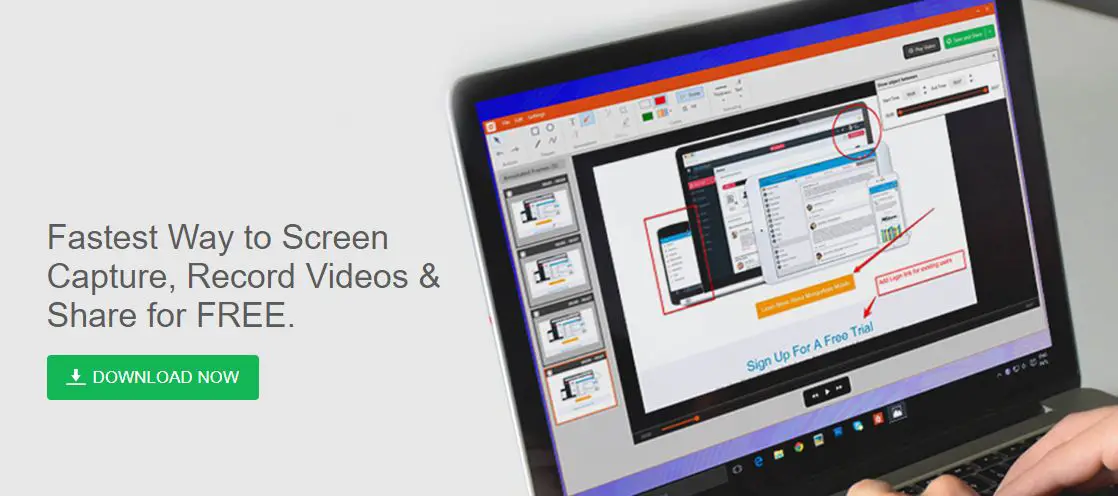
TinyTake is a straightforward video editing software.
It provides all the necessary features that you can ask for to create interactive screen recording videos for free.
By using the free version, you can record videos up to 5 minutes.
You can add comprehensive annotations in your frames to explain essential parts to your viewers.
With the free version of this tool, you can also get 2GB of cloud storage of TinyTake. Nevertheless, you can also deploy your recordings and save them on your local system.
You also get to share your files. You can upload your videos directly on YouTube. All you need to do is log into your YouTube account to be able to upload videos on YouTube straightaway.
11. ShareX
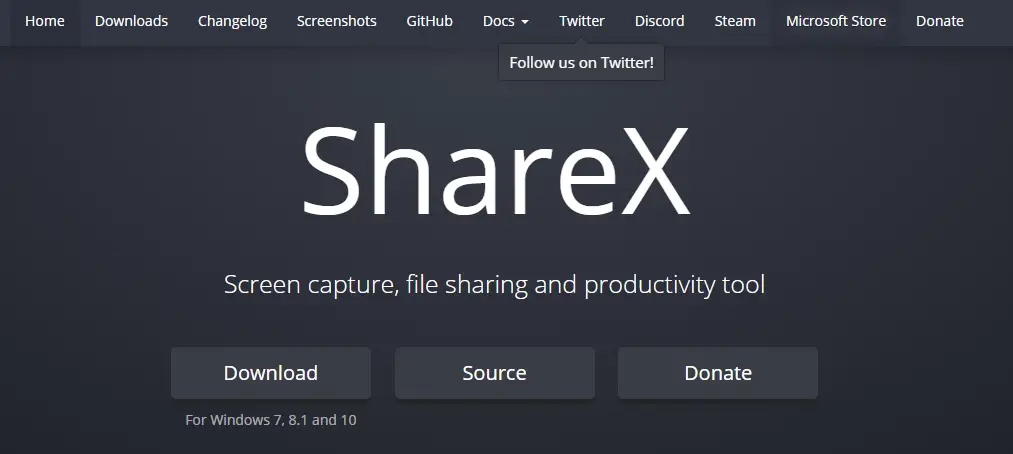
ShareX has been allowing people to record their screens for 12 years now.
Usually, free tools provide ads in it to monetize their tool, but this one does not do that.
Utilizing this free screen capture tool, you can record all the activities on your screen and share it with your audience.
Just like any other lightweight screen recorder tool, you can either capture a full-screen or custom region of the screen through ShareX.
You can select the previously selected region to start another recording. This will allow trainers to begin recording quickly without having to choose a specific area every time.
With ShareX, you can also implement annotations in your frames to highlight regions.
This will ensure that you can convey your message effectively and showcase specifically what you want to say to the audience.
Ever since its inception, ShareX has been open-sourced and does not charge anything to the targeted audience.
After recording your screen, you can directly upload the footage on Dropbox, Google Cloud Service, YouTube, Google Drive, Amazon S3, MEGA, YouTube, MediaFire, email, and so on.
12. CamStudio
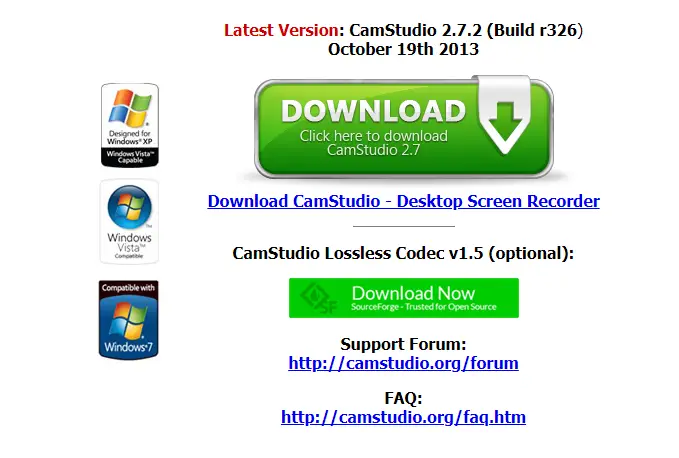
CamStudio is an open-sourced screen recording software available for Windows only. So you don’t have to purchase a license or pay any amount to use this tool commercially.
The tool uses a built-in SWF producer to transform AVI videos into Streaming Flash Videos.
With the help of this reliable tool, you can create demonstration videos.
Trainers and bloggers can create how-to guides and tutorials with this tool.
This straightforward screen recording tool gives you picture-in-picture editing control to add webcam recording in the main screen recording and has an interactive communication through your video.
If you find trouble understanding the functions of the tool, you will be given a hands-on guide to understanding how the software works.
13. Loom
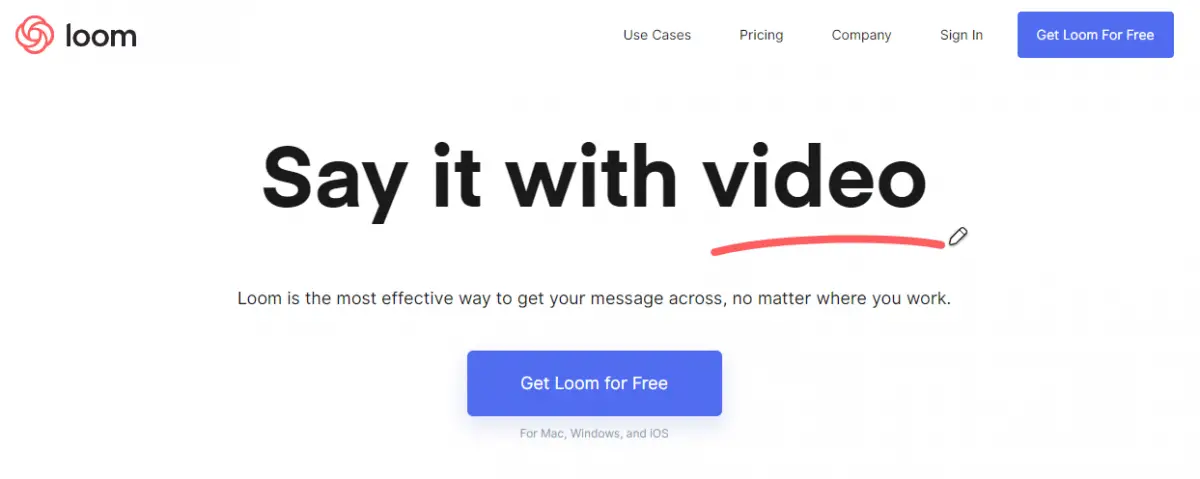
Loom is a modern-day screen recorder software that streamlines your recording activities as no one could.
It has not only attractive features but has a responsive user interface that lets you start recording your videos in seconds.
The tool has all the features to allow you to be both expressive and effective during the video.
You can use annotation pens and cursors to explain your point of view in the recording of the video.
You can also record your webcam simultaneously and include it in the video for an interactive learning experience.
Using Loom, you can trim your videos, apply calls to action, and include custom thumbnails to get maximum engagement on your videos.
The software works effortlessly on Windows, Chrome, iOS, and Mac.
With the desktop app, you can record HD-quality recordings.
If you are a verified teacher or student, you can opt for the pro plan, which starts at $4/month when billed annually, for free.
14. Movavi Screen Recorder Studio
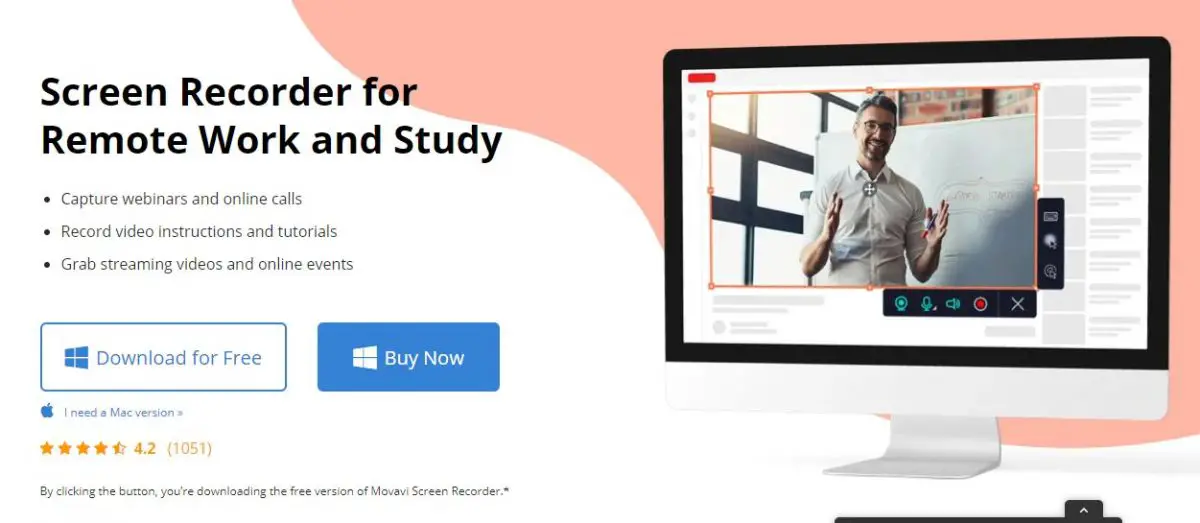
Monavi Screen Recorder gives you assistance and assurance for productive remote working and teaching experience by recording your screens.
It is one of the most user-friendly screen recorders that you can utilize for free.
You just need to choose the area of the screen that you want to record, hit the record button, and you are all set.
You can also utilize a built-in microphone to record your voice to give an interactive session to your targeted customers.
You can add mouse effects to better explain your point of view in the recording.
You can make the necessary tweaks and edit your recordings to make them look more professional and elegant.
You can also simultaneously record from the webcam to explain the points better.
15. Screencastify
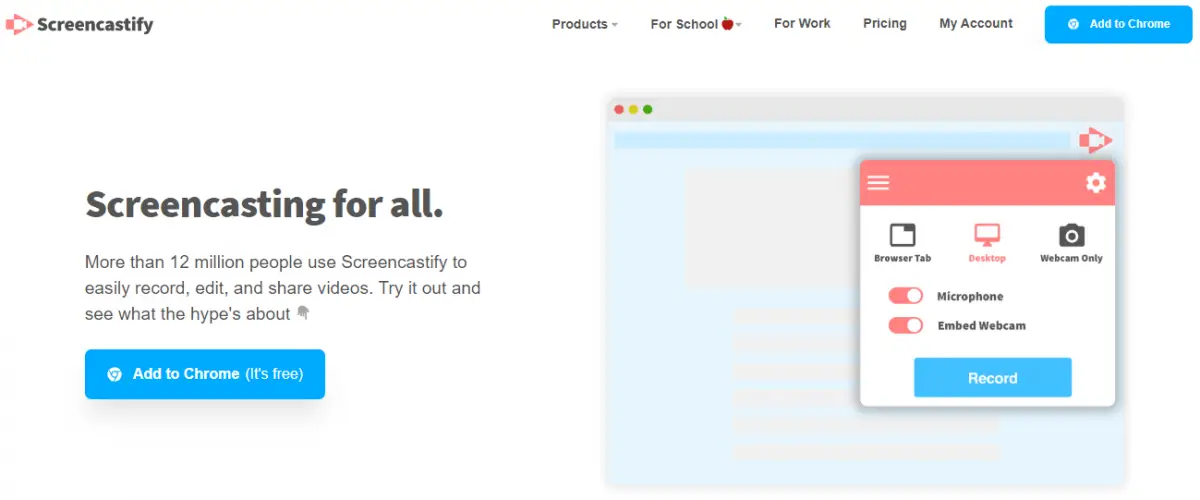
Screencastify gives you everything to capture your screen, webcam, or both to record professional tutorials and video guides for your audience.
It has unique annotation styles.
You can get a mouse spotlight to capture the attention of your targeted audience to a particular area in the frame.
You get a drawing pen tool to highlight the area in the frame during the recording.
You can also utilize your system’s microphone to record your voice in real time. Also, you can trim your videos and make them precise.
With the free version, you can record videos up to 5 minutes. The free version only works with Google Chrome though.
You can also save your videos directly to Google Drive.
As per your requirement, you can deploy your recordings in MP4 or MP3 format.
Screencastify does not add any watermark in the free plan. Moreover, you can directly publish your recording to your YouTube channel.
Conclusion
So there you go with the free screen recording software for trainers and bloggers.
I understand that we cannot pay subscription costs for every tool. So I tried to mention such devices that provide excellent results for free.
Hope you liked this compilation and find it useful on your own endeavours. I would love to know your thoughts about the ideas discussed in this article.

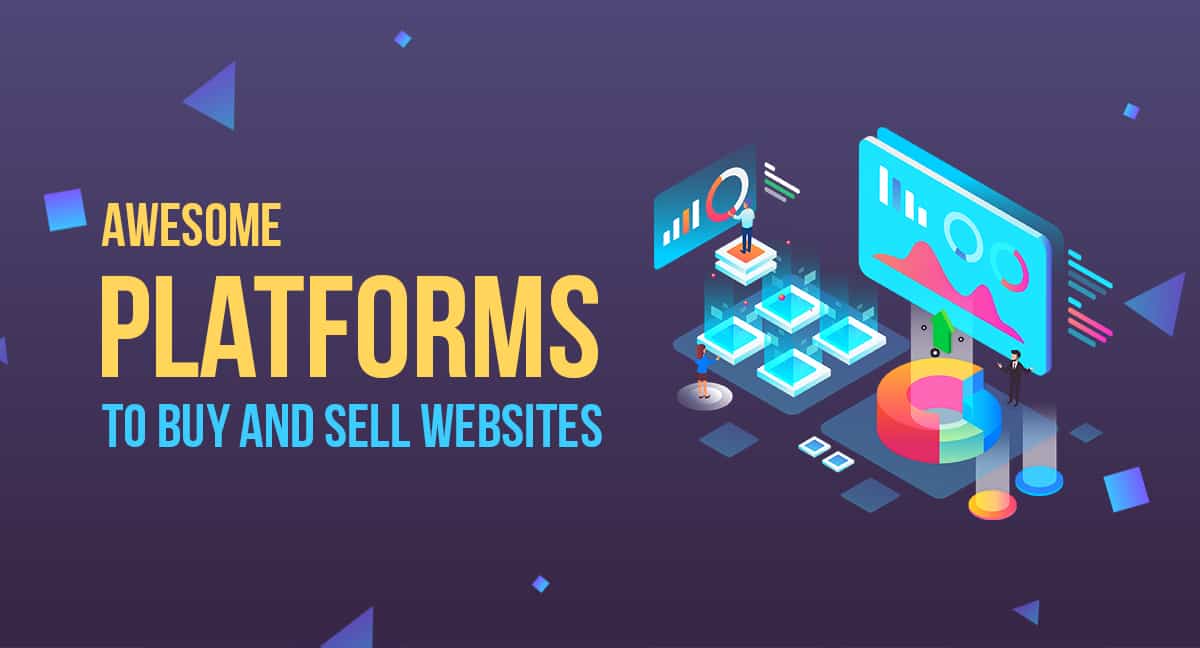
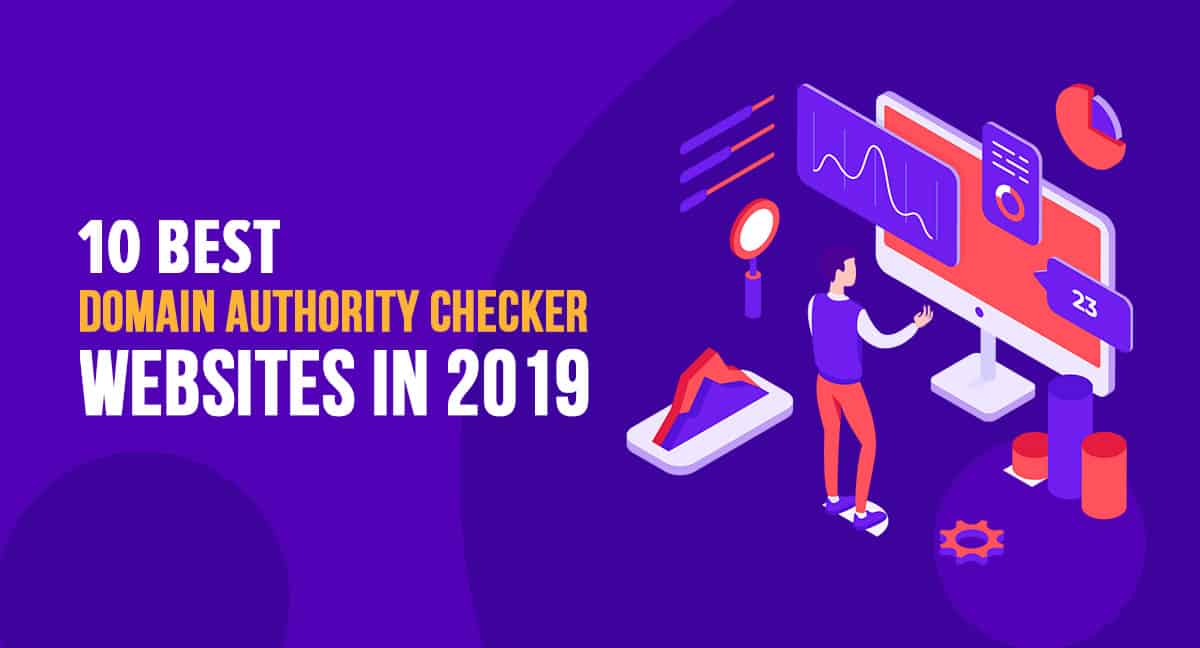
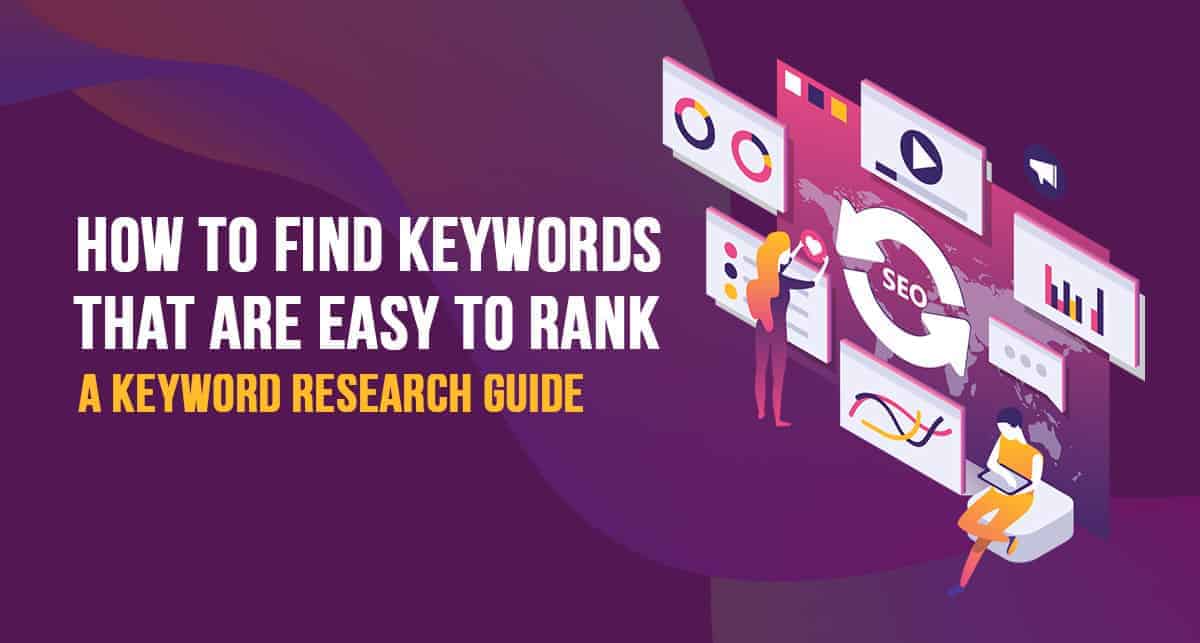

![Top 15 Best AI Chatbots For 2023 [Review & Examples]](https://saasultra.b-cdn.net/wp-content/uploads/2023/06/Top-15-Best-AI-Chatbots-For-2023-min.jpg)