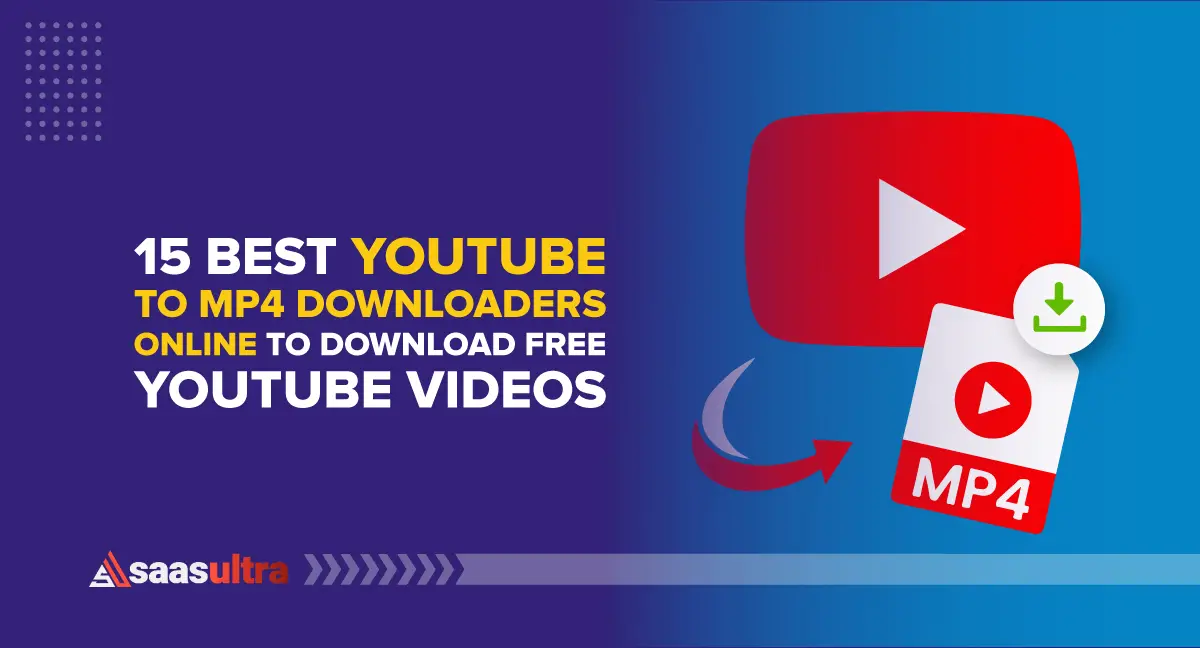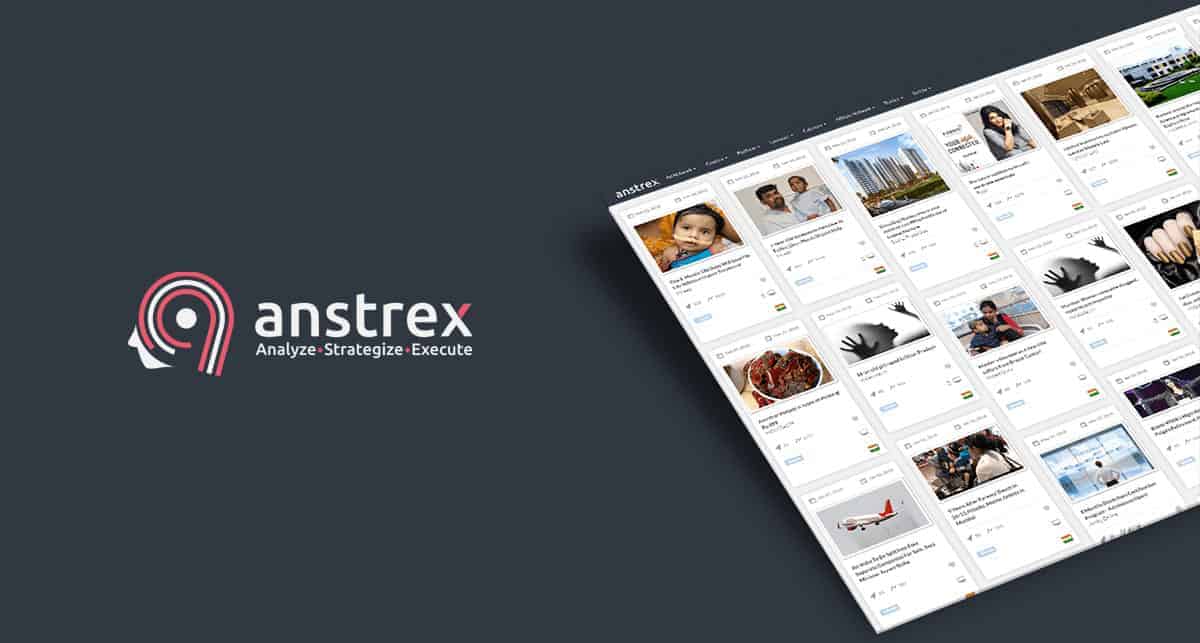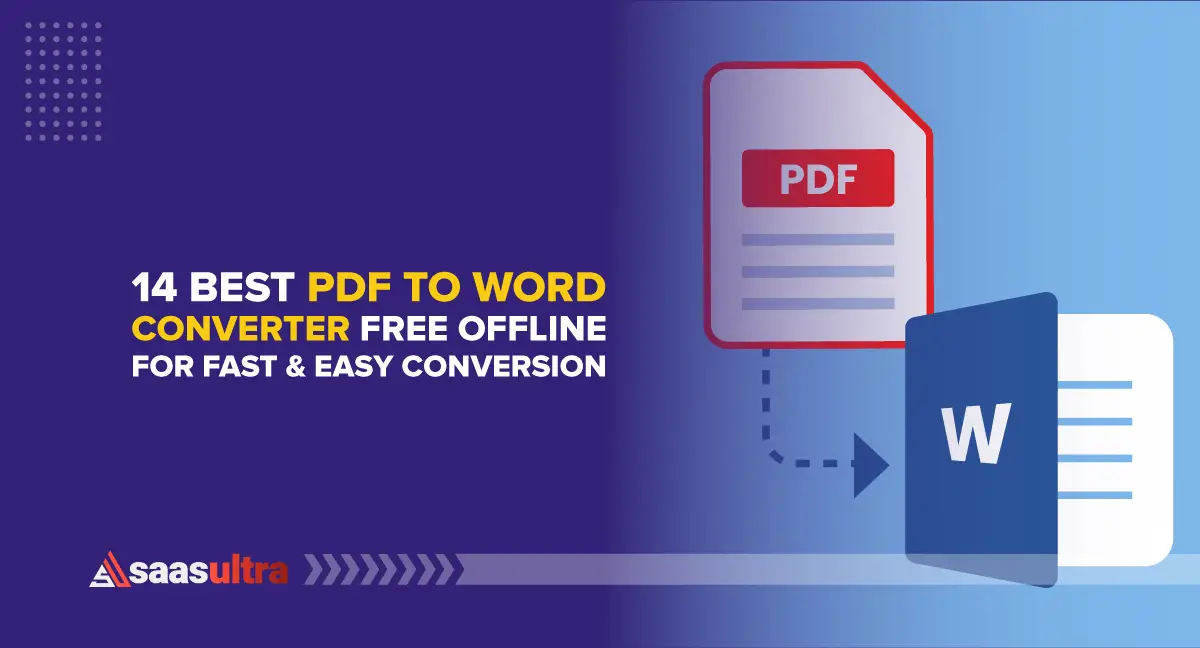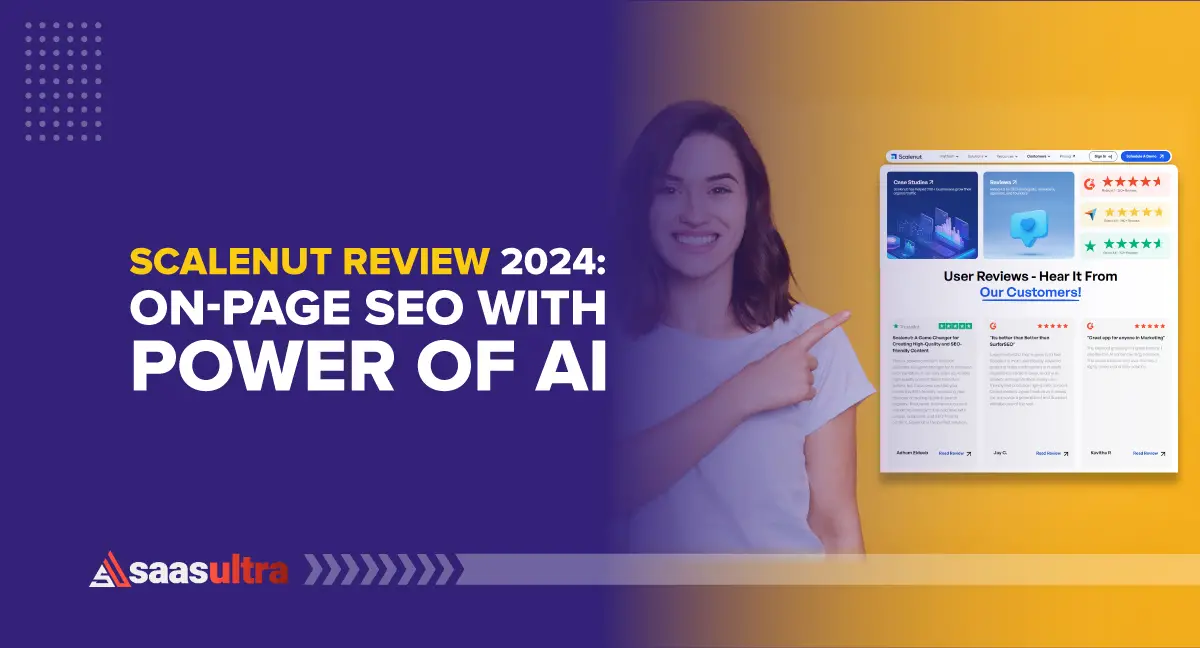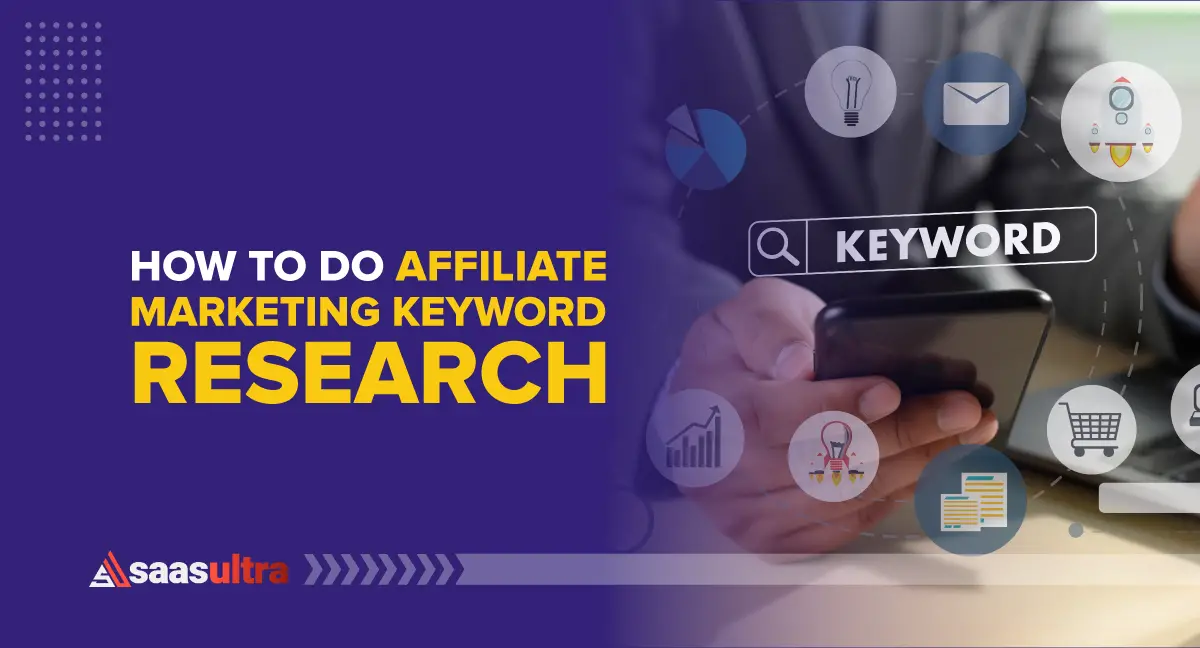Disclosure: Some of the links in this article may be affiliate links, which can provide compensation to me at no cost to you if you decide to purchase a paid plan. We review these products after doing a lot of research, we check all features and recommend the best products only.
With AI technology revolutionizing the world, you might have used ChatGPT to stay prevalent in streamlining your tasks.
But have you ever tried it on an iPhone or Android phone to make it even more reliable?
If not! You have landed at the right destination.
OpenAI innovated a truly impressive chatbot called ChatGPT for browsers in 2022, with both a free and a paid version. However, now it has launched its iOS and Android app to make things even more convenient for you.
In this blog post, you will get invaluable insights about how to use ChatGPT on iPhone and Android to skyrocket your tasks like never before.
So, without wasting any time, let's get straight into it.
What is ChatGPT?
ChatGPT is a generative AI toolkit that utilizes Machine Learning algorithms & Artificial Intelligence(AI) to learn and process data.
In general terms, ChatGPT is a super smart computer program designed to chat with people like you in a way that feels pretty human-like.
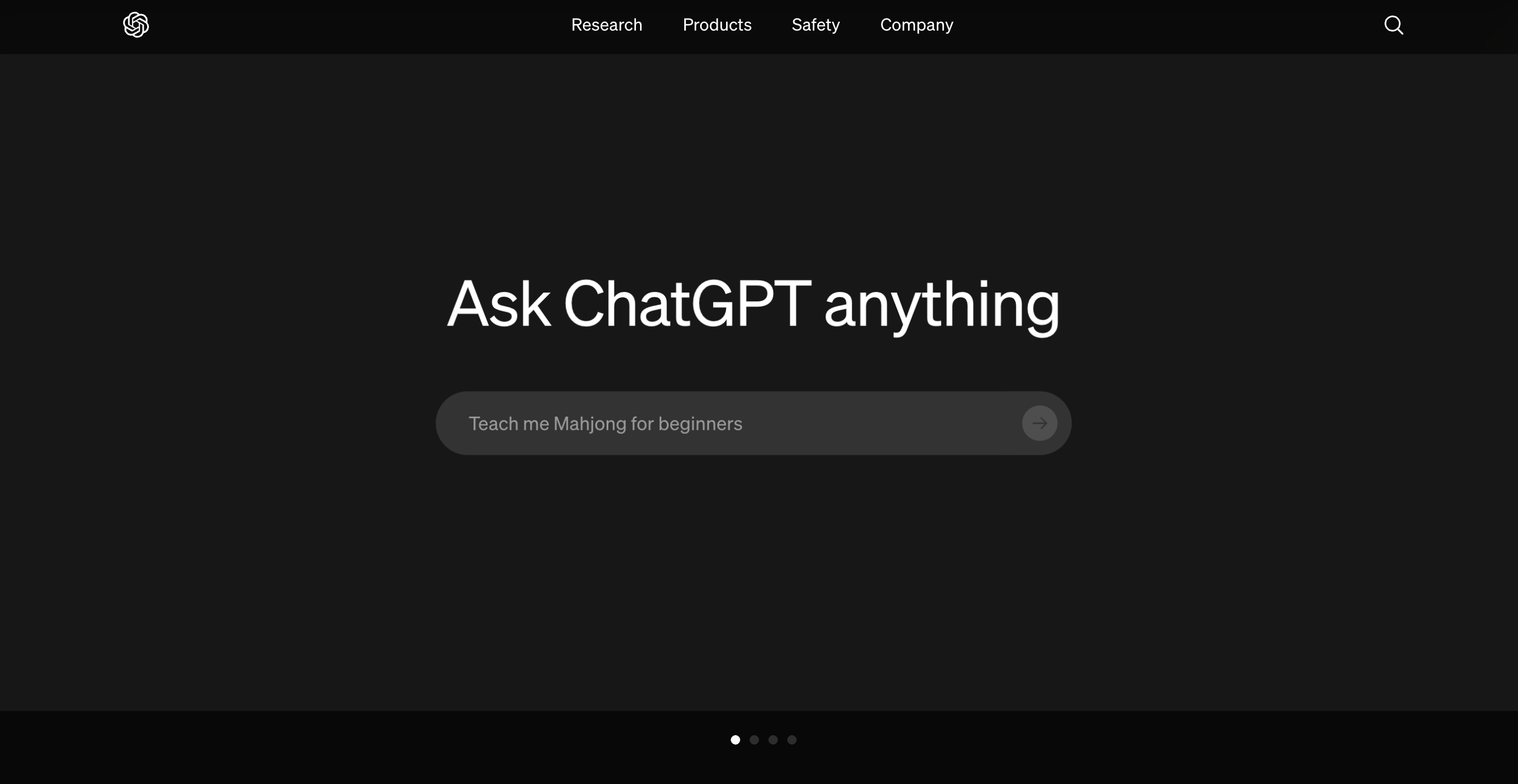
It was developed by a cool tech called OpenAI, which focuses on creating AI systems that can understand and generate human-like text.
So, when you talk to me, you're chatting with a friendly AI who is here to help with all sorts of questions and conversations.
Key Takeaways: How to use ChatGPT on iPhone?
Before moving ahead with how to use ChatGPT on iPhone, some of the essential takeaways are:
So, overall, ChatGPT has been making waves lately, with its official iPhone and iPad app now available and an Android version in the works.
You can also access ChatGPT via mobile devices on both Android and iPhone by visiting chat.openai.com. You can also add a shortcut to your home screens for quick access.
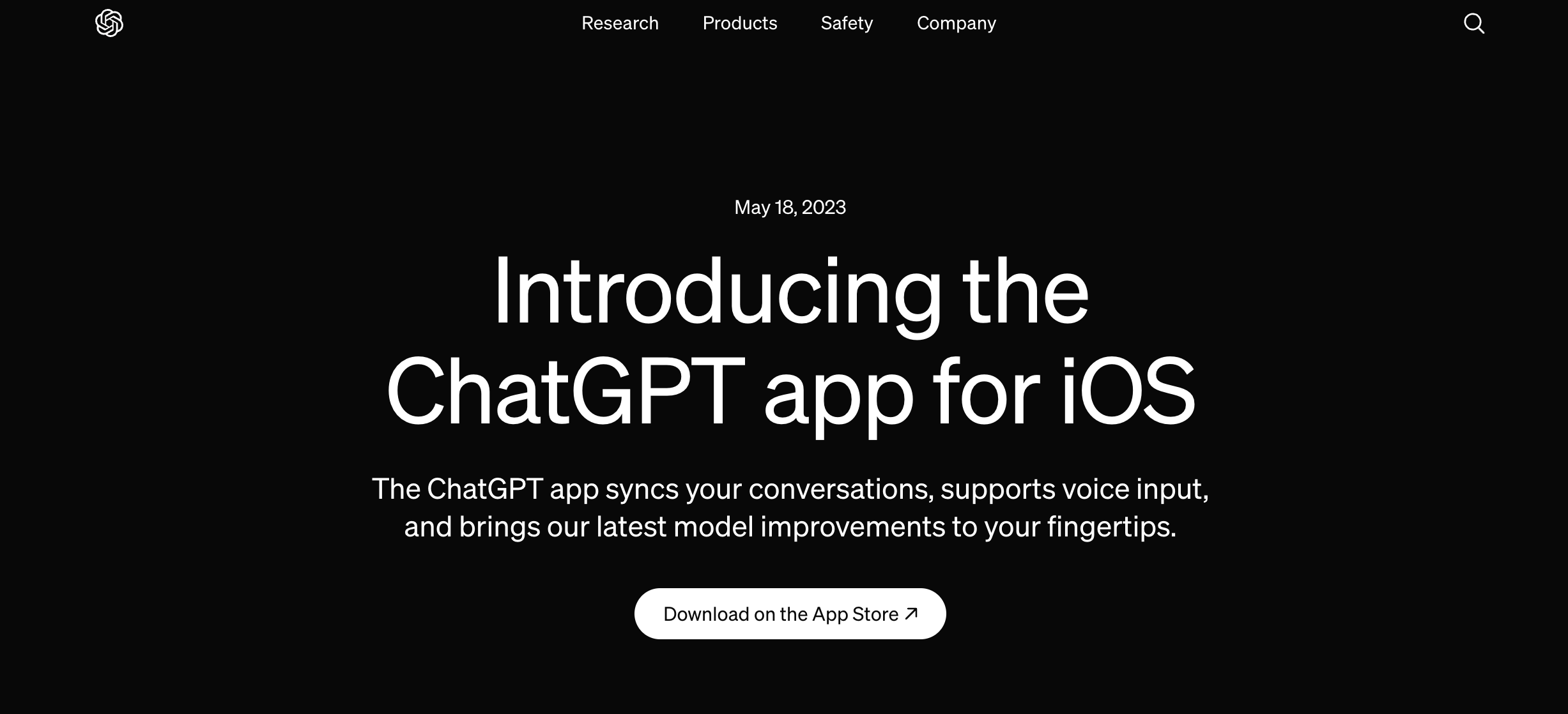
This AI platform has gained popularity due to its versatility. It can do everything from crafting resumes and planning parties to whipping recipes.
Want to know how to use ChatGPT on your iPhone, iPad, or Android device?
Stay tuned till the end.
NOTE
- You need to be cautious about some apps claiming to be “powered by ChatGPT.” Many are fake and not affiliated with OpenAI. Stick to the official ChatGPT app or website for a safe and reliable experience.
- Another option is Microsoft's Bing app, which uses the same powerful language model as ChatGPT.
How do you download and use ChatGPT on your iPhone or iPad?
Now, let us look forward to the step-by-step guide on how to use ChatGPT on iPhone.
To start using ChatGPT, you must first install the third version of the OpenAI app on your iPhone.
Goto Appstore on your iPhone, then type ChatGPT- An Official App by OpenAI. Click “Get” to install the app on your iPhone.
Here, I am showing glimpses from iPhone 14. However, almost every Apple model follows the same procedure.
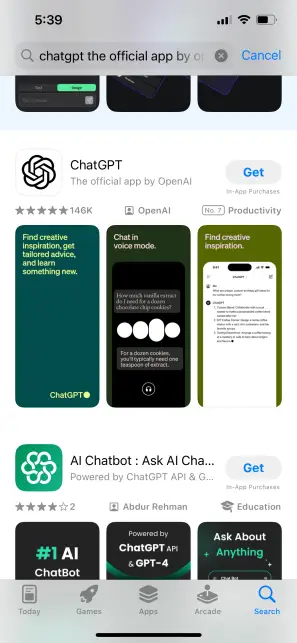
Now click “Open” to visit the ChatGPT app for the first time on your iPhone.
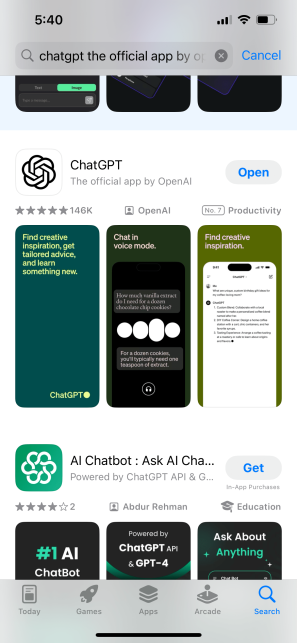
You can also download this app from your built-in browser, Safari. All iPhone models support the ChatGPT app. Moreover, you can use Siri or a Shortcut on your iPhone to streamline this process.
When you open the app, you will see a screen asking you to log in or continue with your existing IDs.
If you have ever used ChatGPT on any web browser, you can continue using your existing credentials, such as your Apple ID or Google ID.
On the other hand, if you have never used ChatGPT before, you must Click “Sign Up” to create a new account. You must provide your details and contact number so a message can be sent to verify your account further.
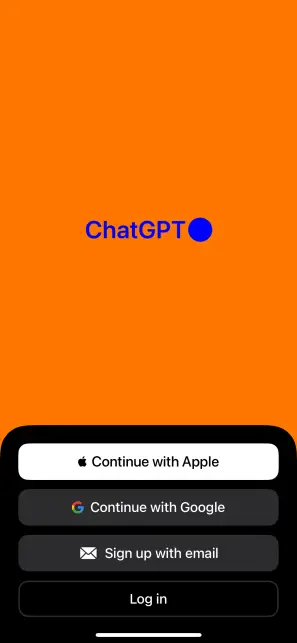
So, I have logged in using my Google ID here.
Once you log in, you can see ChatGPT's interface, as shown in the image below.
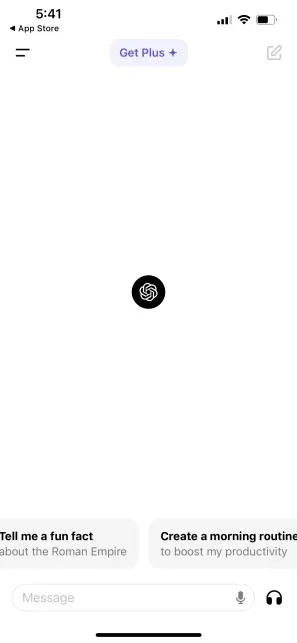
One point to note is that the ChatGPT app works with free and paid accounts. I am using a free account, which offers accessibility to only the GPT-3.5 model.
But if you want to explore advanced features with GPT-4 and GPT-3.5 models, upgrade to a paid account by clicking “Get ChatGPT Plus” on the upper part of the interface.
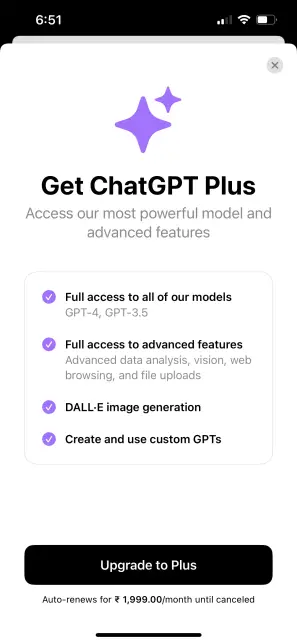
Now, coming back to the interface of this iOS app. I must say that the interface is highly intuitive and easy to use.
Getting into the screen's details. The menu button is shown at the top right corner. It lets you start a new chat, view history, and access the settings.
Below is the chat bar, where you can prompt ChatGPT to give you answers.
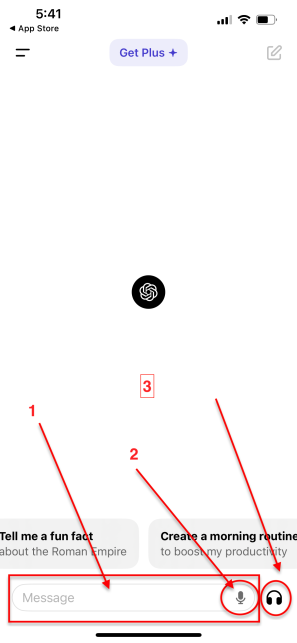
The chat window is shown at the bottom of the screen, shown with number 1 in the image above, where you can naturally interact with ChatGPT. It is simple enough—tapping into the message bar and typing.
However, ChatGPT also has a microphone input button, shown with number 2, where commands can be spoken. Fairly, there is also the option of dictating text via the iPhone's regular dictation method.
You can also have a voice chat with ChatGPT, shown with number 3, where you can ask questions, and ChatGPT will answer you quickly. With this feature, you do not need to type your prompt. Just speak your query and get the answer as if you are talking to your friend and discussing things on the go.
But, the bad part here is that you sometimes can break the alignment with what GPT is saying, and that part will be missed. You will not get text answers in voice chat, disabling you from going with the flow.
Here, we will give prompts to ChatGPT to check out its response.
Let's create a basic prompt asking ChatGPT to formulate a recipe for oatmeal cookies in a batch of 10 and metric terms.
Making it easier, I have used the speak button to voice the request:
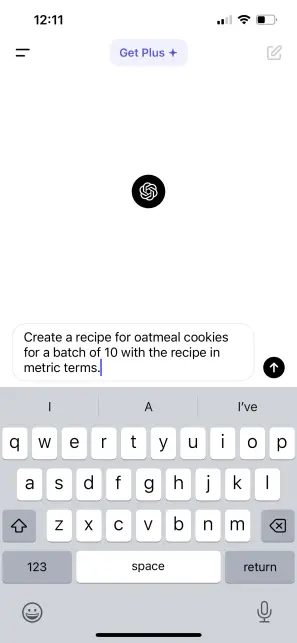
“Create a recipe for oatmeal cookies, for a batch of 10, with the recipe in metric terms.”
Instantly, ChatGPT has crafted the requested recipe.
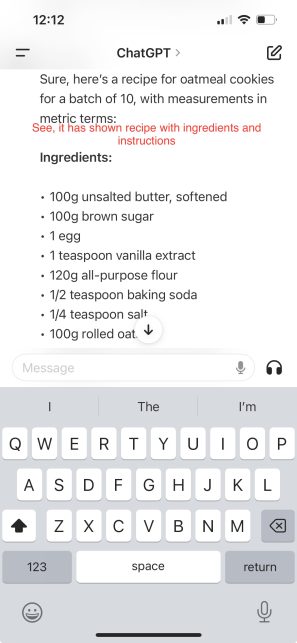
Now, you can hold the text to get various actionable options:
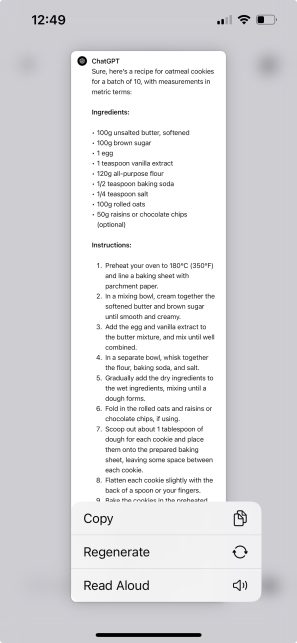
You can now copy and paste use the text anywhere you wish, with minor edits as required.
How to Use ChatGPT on Android Phone
Using the ChatGPT app on an Android device is a straightforward process that offers a seamless and intuitive experience.
Here's a thorough description of how to use ChatGPT on an Android phone:
The downloading and installation process of ChatGPT on an Android phone is typically similar to that of an iOS app. To download ChatGPT, go to the Google Play Store on the Android device.
Now, search for “ChatGPT” in the search bar. Locate the official ChatGPT app developed by OpenAI. Now, click “Install” to access the app on your device.
If you're a new user, launch the ChatGPT app after installation. Stick to the on-screen instructions to sign up for an account. To authenticate, provide a valid mobile phone number.
On the other hand, if you're an existing user, log in with your credentials.
During sign-up, ensure you have a mobile phone number ready for authentication.
It's important to note that virtual phone numbers, VoIP numbers, and landline numbers may not work for authentication. Use a valid mobile number to verify your account.
After signing up or logging in, you'll be greeted with the ChatGPT interface. The homepage offers suggestions or topics to explore. You can start by typing a question or query into the text input field.
ChatGPT on Android offers a range of features similar to its iOS counterpart.
You can ask ChatGPT questions, seek information, generate text, summarize content, and more. The app's capabilities are vast, so feel free to explore and experiment with different queries to understand its full potential.
Some of the additional tips for smooth access to ChatGPT on Android are as follows:
With such steps and tips, you can effectively use the ChatGPT app on your Android devices to access AI-powered text generation and interaction capabilities.
Frequently Asked Questions
Did ChatGPT on iPhone Enhance Your Productivity?
You now know how to use ChatGPT on iPhone and Android. ChatGPT has revolutionized the world and has made things prevalent, whether you use it on a web browser or on an iPhone.
It has streamlined our tasks and made us more productive than before. It's time to be smart and save time for crucial tasks that require more assistance.
So, what are you waiting for?
Install ChatGPT on your phones and empower yourself with chatGPT in every career field.